Last update: 07-03-2025
One of the first steps to be able to send with Acrelia News is to import contacts. You will see that it will be very easy. When you import contacts to our platform you will not have to worry about duplicate emails, incorrect emails or hard bounces: we take care for you to analyze the emails you import and make a first automatic cleaning. Once the import is finished, the platform generates a report where you can check the result of the import.
Below, we will help you to understand and solve any problems that may occur when importing contacts.
In Acrelia News you have four ways to import contacts: using a .CSV file, manually copying and pasting from a document or list, importing contacts from external platforms or after verifying a list. The vast majority of imports are done through a .CSV file.
In case you choose this option and the platform does not accept your file, make sure it is in comma delimited .CSV format. The platform will not accept any other formats. If you work with Mac you will have to save your file in .CSV format for Windows.
The encoding of the file you import must be UTF-8, so that accents and other special characters of your language are correctly incorporated.
You have to take into account that the weight of your .CSV file cannot exceed the allowed size, if it weighs more than 20M the system will not accept the import. As a general rule you should not have any problems, as the average weight is usually much lower, no matter how many contacts you have stored. If you have a .CSV with a very high weight despite having few contacts, it may be because the tool you have used to export contacts has included non-printable content. In this case, our recommendation is to copy the content into a new Excel file and save it in comma delimited .CSV format. You will see how the weight will automatically decreases considerably.
If your CSV still exceeds 20MB, you can split it into smaller files. There are tools that allow you to automatically split a CSV file into as many parts as you need, such as Large File Splitter or MP Spliter.
If the file contains strange or incorrect characters in the email addresses, the platform may not allow you to import certain contacts. Check that your file does not contain characters such as inverted commas (") or semicolons (;) that interfere with the import. Here is a small example of what an ideal .CSV file would look like:
After importing, you may notice that the first row of your file has not been imported. In these cases, it is likely that when configuring the import you have checked that field names appear in the first row even though they do not.
Take a look at what the file you have prepared to import looks like. Note that, if you import a .CSV file with the following characteristics (without a row where the column names are indicated), you should mark "no" when the platform asks you if it has field names.
When you tick yes, the platform directly discards the import of the first row and uses it for field equivalence.
When you program the import, the platform asks you to indicate the equivalence between the fields you have in your file and the fields in your list in Acrelia. It is possible that sometimes you have wanted to import several fields and at the time of making the equivalence it has not allowed you to do so.
This is because you have not previously added the fields to the list where you want to import the new contacts. From Contacts - Manage lists - Edit list - Extra fields you can select the fields you want your list to store. See the article "Custom fields" for how to create/assign fields to a list.
It is likely that you have organised your contacts according to their interests (beauty, fashion, decoration) or the language they use (Spanish, English, French...). In these cases, thinking about the registration form, the best thing to do is to create multiple selection list fields or a drop-down list field.
When importing, all the information you have stored in your file about your contacts will probably not be imported correctly. How can you do it?
When exporting contacts with this type of field you have to keep a few things in mind. When you create the field (for example, Interests) with different values (beauty, fashion...) the platform will give a code to each value added. When you want to import these fields you will have to replace in your document the name of the values by the keys that the platform has given to each value. For example, in this example, "Beauty" will be key_147003_1 and "Fashion" will be key_147003_2.
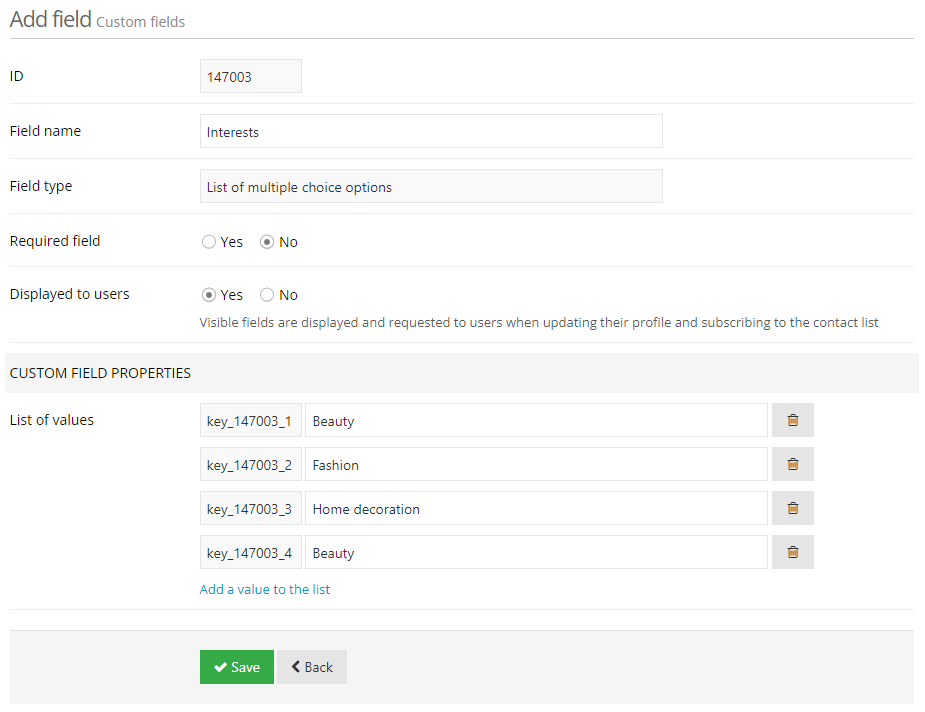
If the field is a multiple choice list field, it is likely that each subscriber will have multiple interests. In this case, it is important that when importing multiple values you do so with the keys separated by |.
If the list of "keys" to concatenate is very long, consult our support department, we have special functions for Excel that allow you to concatenate with just one click.
You have imported 8,000 contacts. When you check the import history, you see that only 7,500 contacts have been imported and you can't see any trace of the remaining 500. You have probably reached your limit of contacts and therefore the import could not be completed. In this case, you will see this message at the top of the platform:

The only way to import the remaining contacts would be to update your plan and re-import the file. In case you have not reached the limit of contacts in your plan, please refer to the import report for more details.
When the import process is finished, a notification will appear on the top right hand side of the platform. By clicking on this notification or from the Settings - Notifications menu, you will be able to view the history of the import.
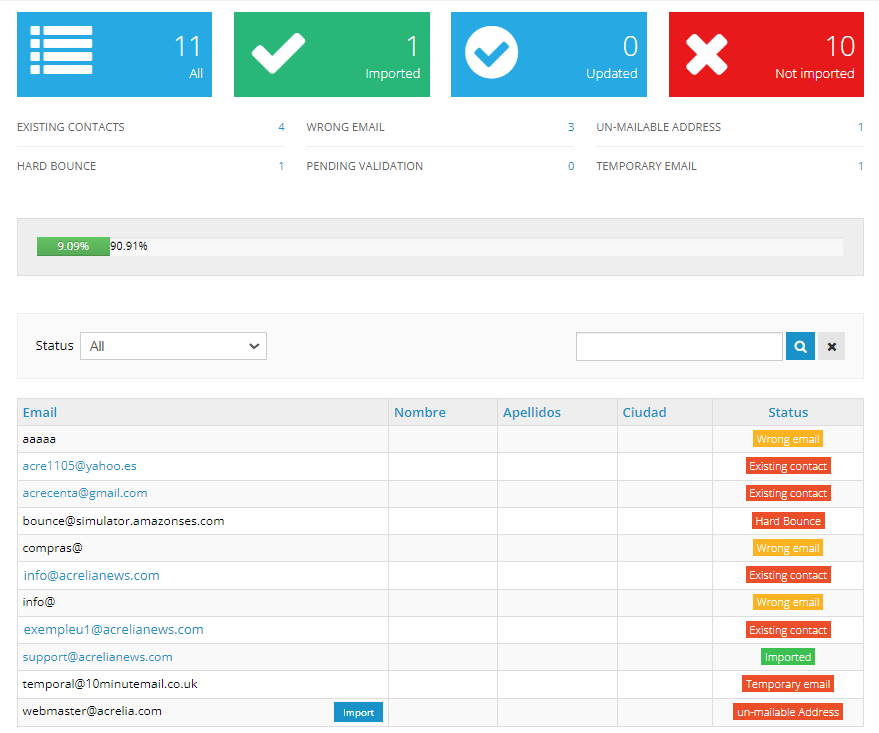
We recommend that you carefully analyse the details of the history. The platform offers you an analysis of the total number of contacts that were in the list you imported, the total number of contacts that could be imported and the total number of contacts that could not be imported. It is important that you look not only at the number, but also at the reasons why the import could not be completed correctly. In this article we explain in detail the status of the contacts that have not been imported and why: Why not all my contacts are not imported.
Book a free demo
Our experts will advise you on the best Email Marketing solution for your business.