Last update: 06-03-2025
Verifying a contact list is a good practice that allows us to know which emails exist and which do not. This helps us to improve our deliverability, by having a clean list to send emails to, we prevent our newsletters from ending up in spam. In addition, it allows us to have more accurate statistics of openings and clicks of our mailings since we will contact only those users whose email exists.
In this article we explain how to:
Most email verification providers force you to buy verification packs, which means that most of the time you have to buy more verifications than you really need. With Acrelia on the other hand, you only pay for the actual emails you are going to validate.
Use our calculator to find out our verification prices.
In addition, if you click on the ‘Buy credits’ button on the main screen, you can buy different verification packs and spend them as needed.
If you only want to verify one email, you have the option of verifying it manually for that single email. To do this, simply go to the "Verify emails" section of the main menu, copy the email in the box marked "Enter email to verify" and click on the "Verify email" button.
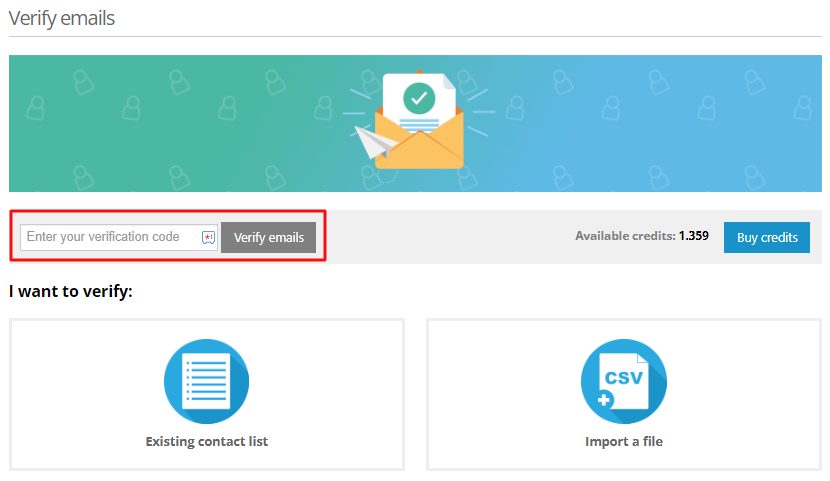
The system will show you if it is a valid email address or not, if it is an email from a free provider (e.g. gmail, hotmail, yahoo...) or a professional one, and it will tell you if that address is a spam trap, a temporary address, a generic address or "Accept all".
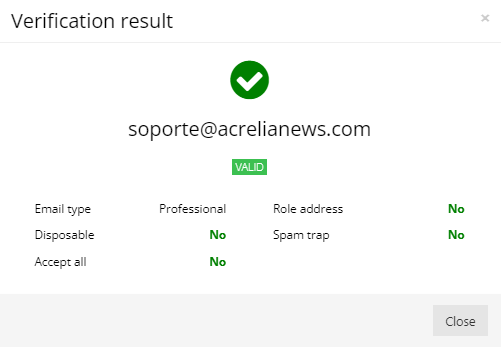
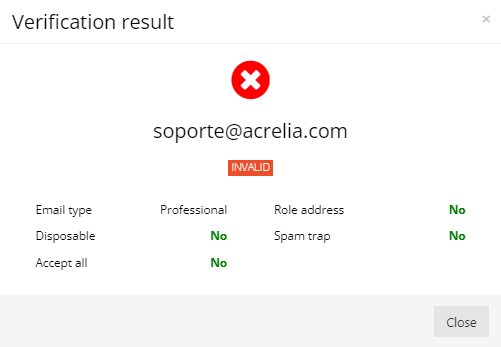
Click on the option "Existing contact list" in the "Verify emails" section.
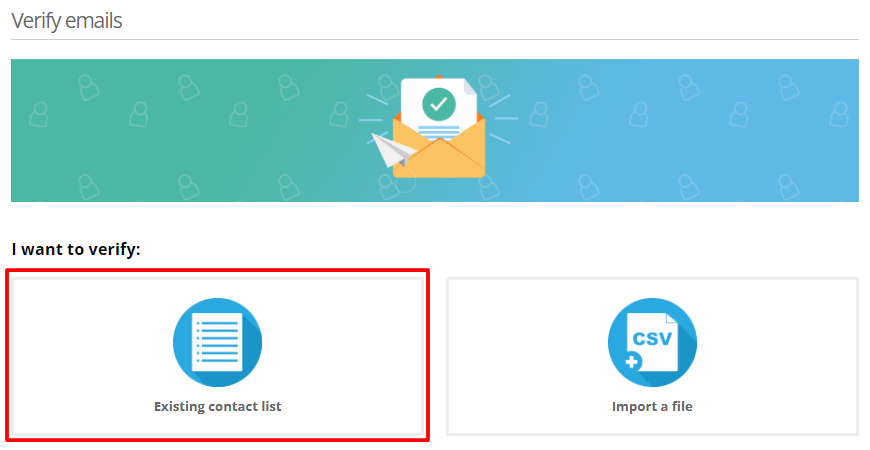
Choose the list you want to verify.
Optionally you can choose to receive a notification when the validation of your contacts is finished. To do this, choose "Yes" in the "Notify me by email" option. If you click "Yes", enter the email address where you want to be notified.
Finally, click the "Next" button.
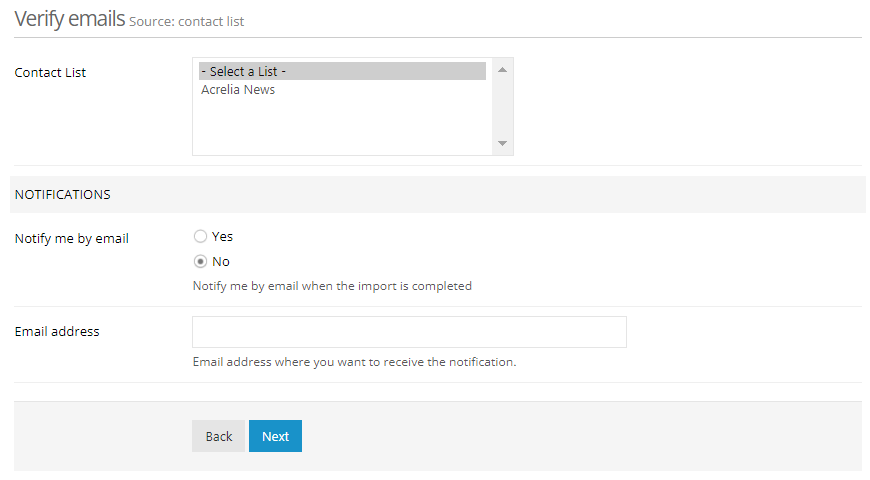
Before starting with the process, you will see the details of the number of emails to be verified and their cost, where:
If you have not yet entered your billing and credit card details, you will need to fill them in in the next step. If you have already entered them, you only need to confirm your purchase. Finally, we will connect you to your bank's payment gateway so that you can pay for the service.
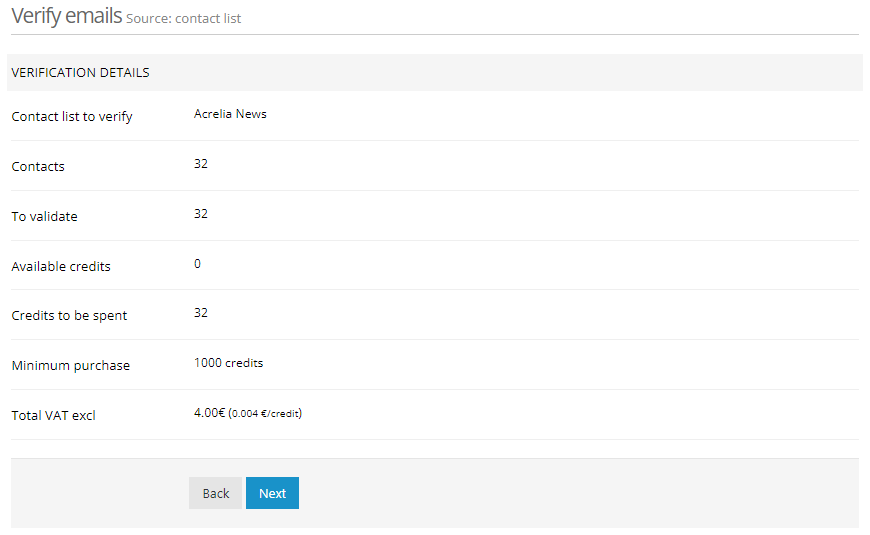
Click on the "Import a file" option in the "Verify emails" section.
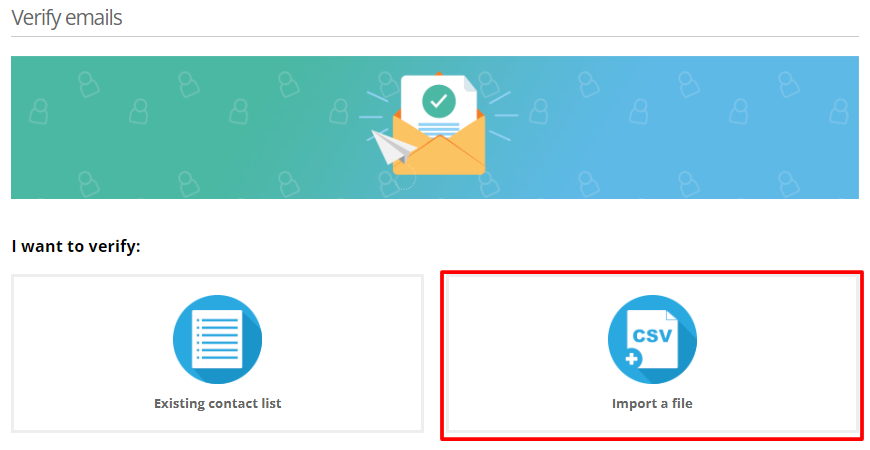
Then, indicate the file to verify.
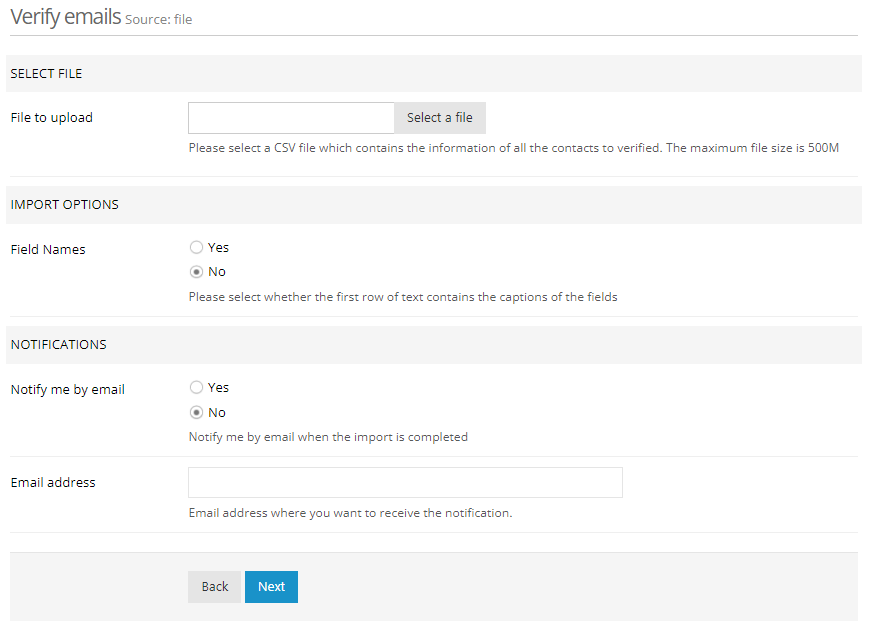
In the import options you can indicate if the first row of your file has field names by clicking on "Yes". If your file only contains emails, leave the option "No" selected.
Optionally you can receive a notification when the validation of your contacts has finished. To do this, choose "Yes" in the "Notify me by email" option. If you click "Yes", enter the email address where you want to be notified.
Finally, click the "Next" button.
You will then see the details of the number of emails to be verified and their cost.
The results of your email validations can be viewed on the "Verification details" section available in the "Verify emails" menu option. By clicking on the button with a graph next to each verification, you can check the result.
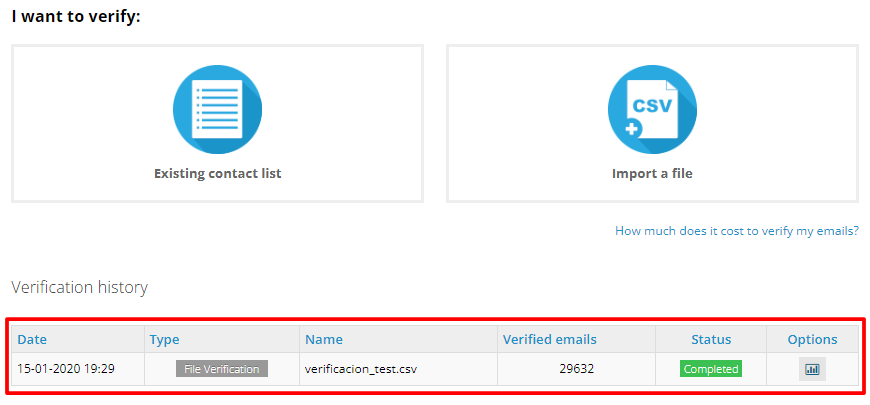
After doing a verification, you have at your disposal a report where you can see the result of the validation that has been done.
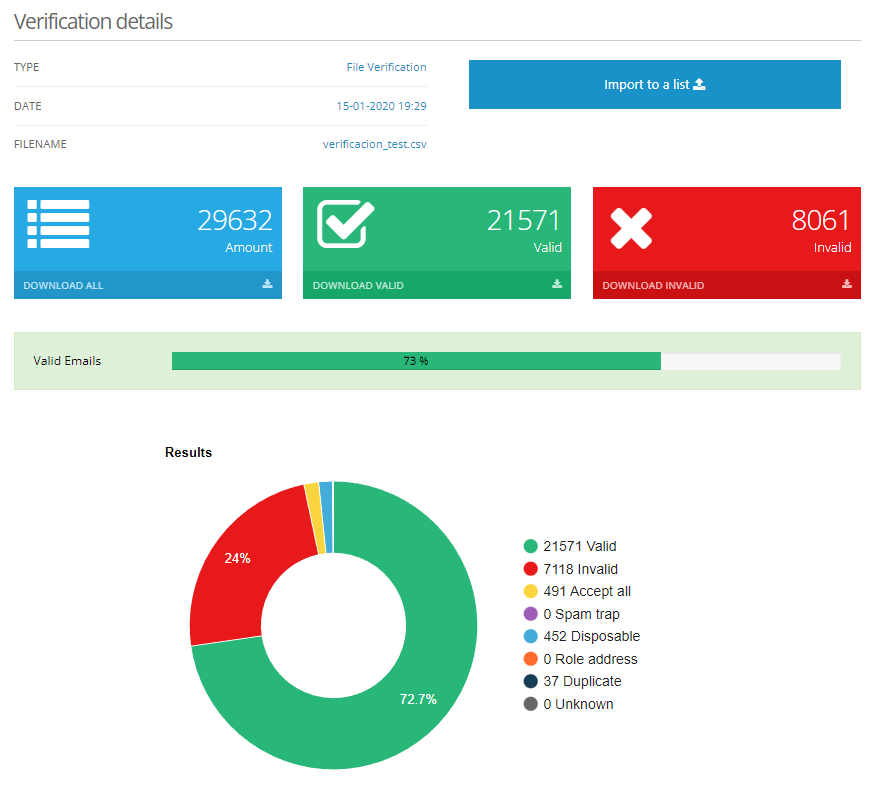
At the top you can see three coloured boxes where:
Invalid emails are classified as follows:
Email addresses that are invalid, unknown, accept all, generic or temporary, should be considered as high-risk addresses and it is better not to include them in your email marketing campaigns.
On the verification report you can download the validation results of your emails. Just click on "Download all", "Download valid" or "Download invalid".
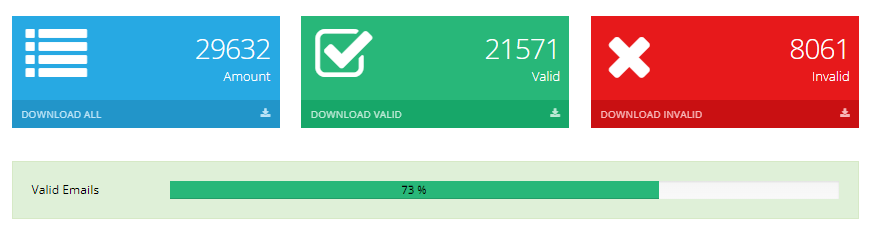
You will get the results in Excel/csv format and it will be very easy for you to filter the emails based on the status returned in the verification.
If you uploaded a csv file to verify, once the process is finished you have the possibility to automatically import it to an Acrelia list to start sending emails.
Access the verification report and click on the "Import to a list" button.

Follow the steps of the import process.
If you verified an existing list in Acrelia, you don't need to do anything, the system automatically updates the status of the contacts in your list leaving as subscribed only valid emails.
If you work with several sub-accounts, when you purchase a verification pack, you can distribute the credits and assign the amount you want to each sub-account. To do this, go to "Settings" - "Sub-accounts", click on "Verifications" and then on "Distribute verifications".
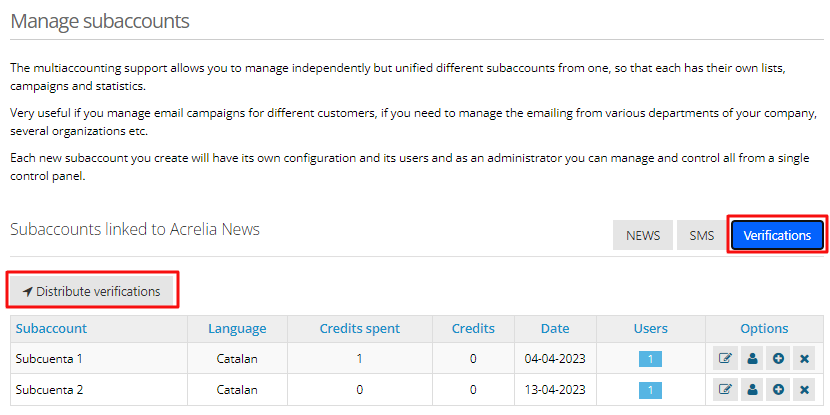
On the next screen, to confirm the action, you will have to click on the button "Activate distribute credits between sub-accounts". Once in the management panel, you will be able to see the total credits available and assign the amount you want to each sub-account. As they are spent, the data will be updated automatically.
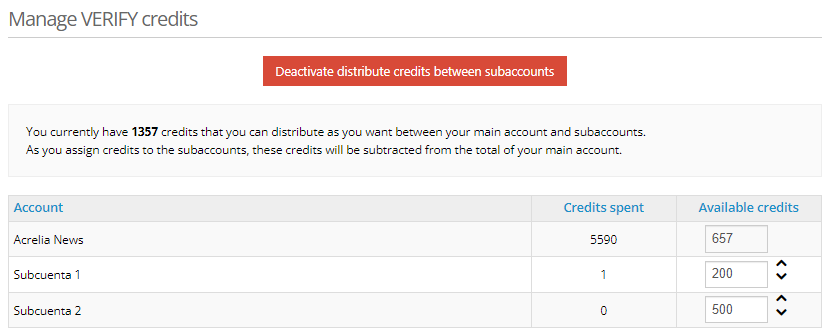
Book a free demo
Our experts will advise you on the best Email Marketing solution for your business.