Last update: 07-03-2025
Sometimes you may need to send a campaign to only those contacts you sent a previous campaign to.
To do this, you will need to create a segment (or filter) that includes the subscribers who received the campaign and send to this new segment instead of sending to a whole list of contacts.
To do this, you will need to follow these steps:
To create the segment, go to "Contacts - Segments" and click on the "New" button.
Once you have entered the name of the segment (try to use a name that helps you to identify it, (i.e. "Sent Webinar last call campaign"), select the list of contacts to which you sent the previous campaign. In the "Type of coincidence" section, you should leave the default option (All rules) and in the "Segment rules" section, create a filter as follows:
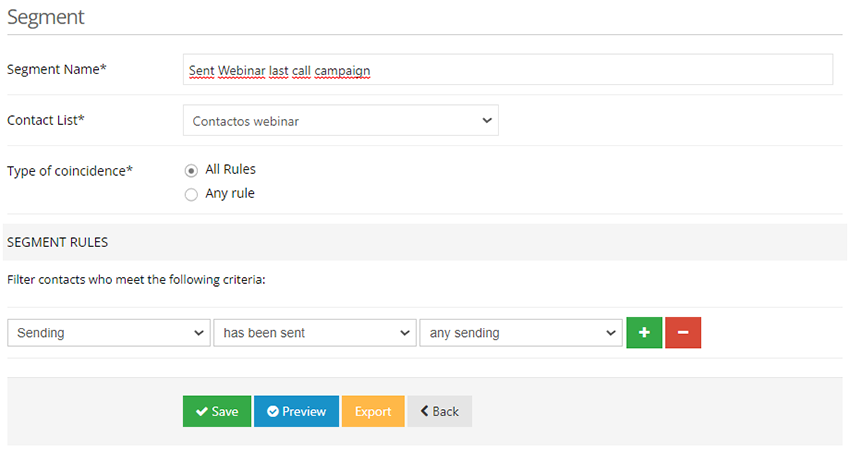
Don't forget to save the segment once you have configured it. You will find more information on how to create and use segments in the following article.
Once you have created the segment, you can send the new campaign. To do this, go to "Campaigns - Send campaign" and in the "Recipients" section, select the option "segment of a list". Then, in the drop-down menu, select the segment you have previously created. Click "Next" and finish the sending process as usual.
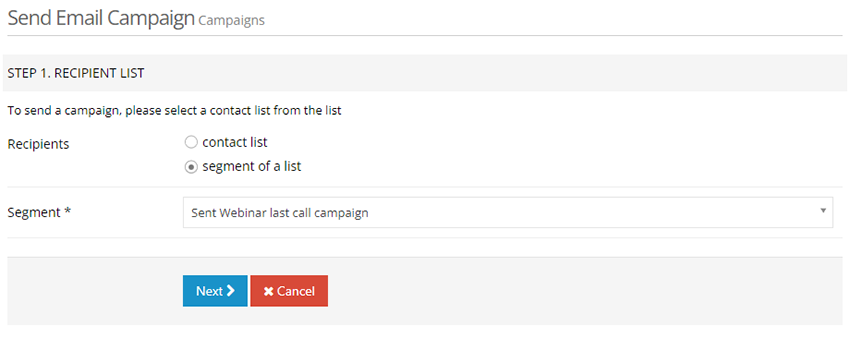
If you need to send a campaign to those contacts who did not receive a specific campaign, we recommend that you read the article "How to send a campaign only to those contacts who have not received a previous campaign".
Book a free demo
Our experts will advise you on the best Email Marketing solution for your business.