Last update: 06-03-2025
In this article we will show you the process of sending a campaign with Acrelia, as well as how to schedule a campaign, resume it and pause it if necessary.
Once you have created the campaign design and made the necessary checks to ensure that everything is OK, it's time to send the campaign.
With Acrelia, sending a campaign can be done from the same campaign editor, by clicking on the ‘Send campaign’ button on the bottom menu and right menu. You can also do it from ‘Campaigns’ - ‘Manage campaigns’ by clicking on the ‘Send’ button. Finally, you also have the option to do it from ‘Campaigns’ - ‘Send campaign’. In either case, you will need to follow the steps below:
If you have well defined your marketing strategy and you have the content of your newsletters organised and prepared in advance, you may be interested in scheduling the sending of your campaigns to get ahead of work. With Acrelia News you can schedule your mailings as far in advance as you need in a very simple way. At the time of sending, in the fourth step of the process (Send settings), you can choose a specific date and time to leave it scheduled. When the date and time is set, the campaign will be launched automatically.
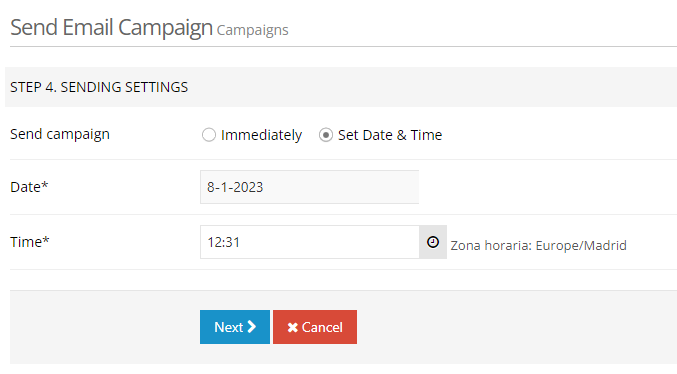
Once you have scheduled the mailing at the right date and time, you can check it in Campaigns - Scheduled campaigns. From this section you can keep track of all your deliveries, those already completed and those scheduled.
If you have a scheduled mailing and you decide to postpone it (for example, to make a change in the design or content of your campaign), with the pause button you can stop the mailing up to ten minutes before the scheduled time.

When a campaign is paused, you can resume it at any time you want, always bearing in mind that, if the initial scheduled sending time has passed, the moment you resume the campaign it will be sent immediately. To resume a campaign, simply click on the ‘resume’ button that appears in the options panel.

If you want to delete it, you must click on the ‘Delete’ button that appears in the ‘options’ section and the sending schedule will be deleted.
Book a free demo
Our experts will advise you on the best Email Marketing solution for your business.