Last update: 07-03-2025
Acrelia News allows you to use categories to group, sort and classify your campaigns internally. This way, it is very easy to search and organise the campaigns you work on.
1. How to create a category?
2. How to delete a category?
3. How to assign and/or unassign a category to a campaign?
4. How to filter by category?
Within "Campaigns - Create new campaign", in the editor itself, you can assign categories to a campaign. If it does not exist, you can type the name of the new category and click on the "Enter" key on your keyboard: the new category will be created when you do so.

You can also create new categories from the option available in the campaign list (Campaigns - Manage campaigns).
Select one or multiple campaigns, click on the green "Actions" button at the top and select the "Manage categories" option.
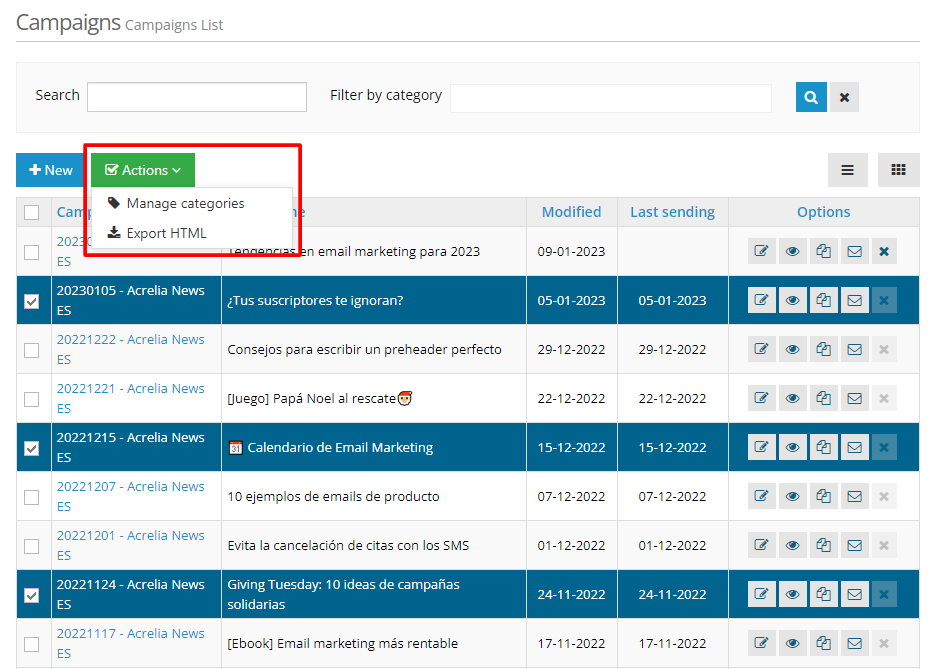
A new window displays all available categories allowing you to assign/unassign them, create new ones and delete existing ones.
To create a new category, just type its name and click on the "Verify" button.
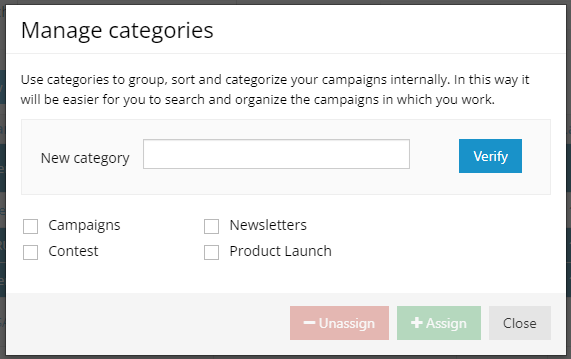
Within the "Manage categories" panel you can also delete categories you no longer need. Click on the red cross that appears next to each category when you hover over it. Note that when you delete a category, all the campaigns assigned to it will be removed, but the campaigns will not be deleted.
To assign/unassign a category to one or more campaigns, access the list of campaigns ("Campaigns - Manage campaigns") and select the ones you want to classify.
Click on "Actions - Manage categories" and select the categories you want to assign to these campaigns and click on the "Assign" button.
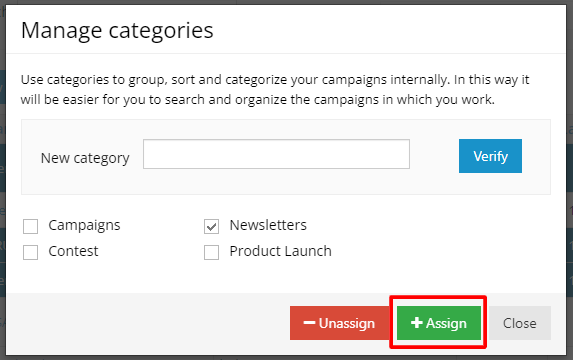
To unassign categories, repeat the same process: select the campaigns you want to unassign categories to, tick the categories and click the "Unassign" button.
You can also assign a category from the campaign editor by entering a new one or selecting one you have already created.

You can view the categories assigned to a campaign by selecting it in "Campaigns - Manage campaigns" and accessing the "Manage categories" option. You can also edit a campaign in the "Categories" section.
To quickly find which campaigns belong to a category, you have a filter at the top right of the list of campaigns ("Campaigns - Manage campaigns"). This option allows you to filter them by one or more categories.
Select the categories you want to filter by and click on the  icon. Only those campaigns assigned to the selected categories will be displayed.
icon. Only those campaigns assigned to the selected categories will be displayed.
Book a free demo
Our experts will advise you on the best Email Marketing solution for your business.