Last update: 06-03-2025
If you want to include in your newsletter a link so your subscribers can recommend your newsletter to a friend you must follow these steps:
1. Create a new campaign (Campaigns - New Campaign) or edit an existing campaign (Campaigns - Manage Campaigns - Edit).
2. Write anywhere a text like this: 'Forward to a Friend'
3. Select the text 'Forward to a Friend' and turn it into a link
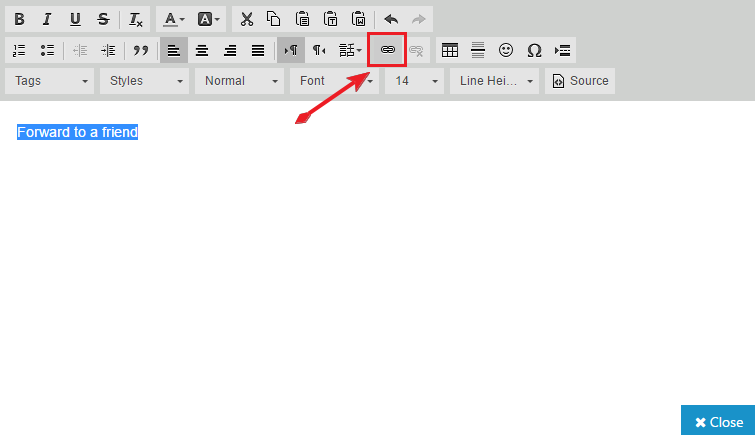
4. In the field 'link' sets these fields:
Link Type: URL
Protocol: other
URL: Enter the label %%forwardtofriend%%
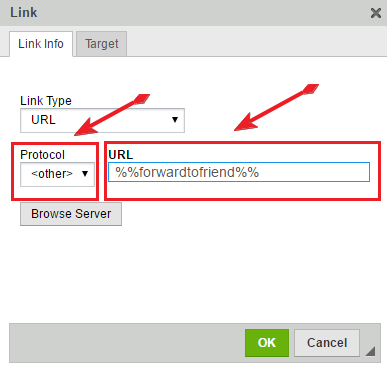
5. Click 'OK'
This way, when your subscribers receive your newsletter, they can click on the link you've created 'Forward to a Friend' and a browser window will open with the following form:
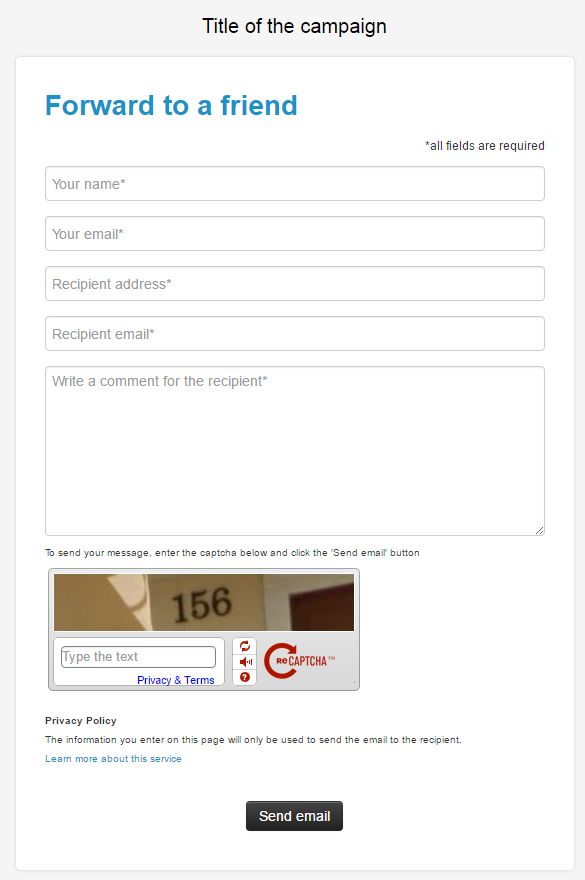
Once the subscriber has filled in all the fields on the form and has clicked the button 'Send email', an email will be sent to the address of the recipient with a link to the web version of your newsletter.
In the help article 'How can I use custom fields' you will find the list of all custom fields labels that appear by default.
Book a free demo
Our experts will advise you on the best Email Marketing solution for your business.