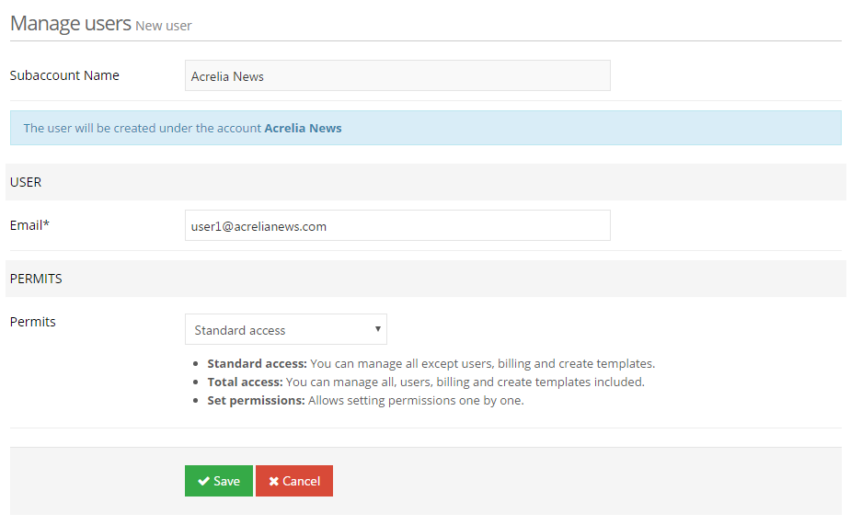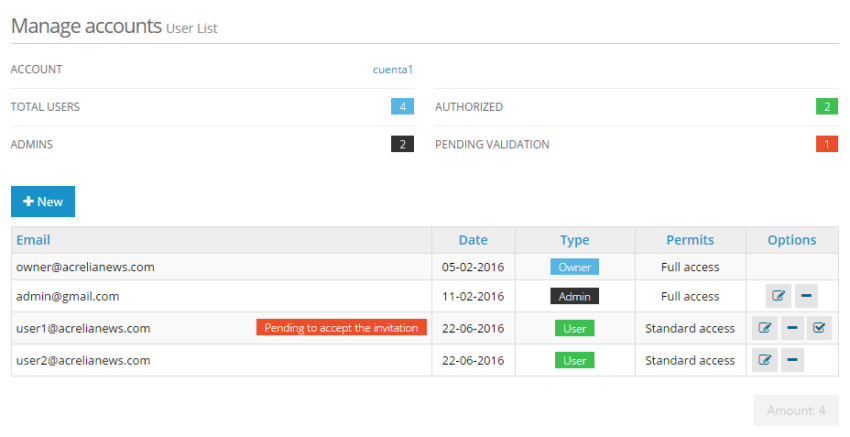If you want other people to access and manage your main account or any sub-account (create contact lists, design and send campaigns ...), you must create users and assign them permissions:
How to create users and assign permissions on the main account
If you need to create a user in the main account, you will need to follow these steps:
- Log in to the main account and click on "Settings - Manage users"
- Click on 'Add'
- Enter the email address of the new user
- Choose the type of permissions you want to assign to that user:
- Standard access: You can manage all except users, billing and create templates
- Total access: You can manage all, users, billing and create templates included
- Set permissions: Allows setting permissions one by one
5. Click 'Save'
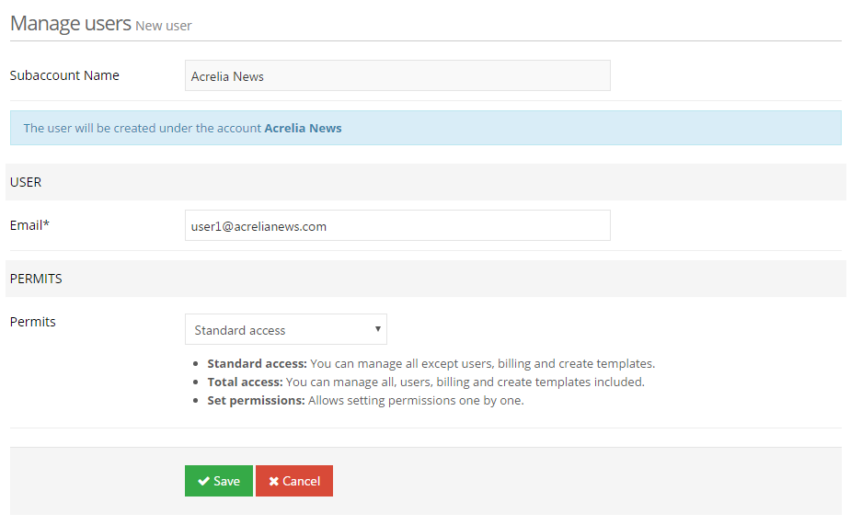
The new user will receive a confirmation email and instructions to set the password so he can access the sub-account with the permissions assigned.
On "Configuration - Manage users" you will be able to see and manage the users already created. You will be able to see what type of user they are, as well as the permissions defined and if there is anyone who is pending to accept the invitation.
- Administrator: With full access, including the creation of users, invoicing and creating templates.
- User: With standard access or with different permissions assigned.
- "Pending to accept invitation": Means that this user has received an invitation by email but has not activated it.
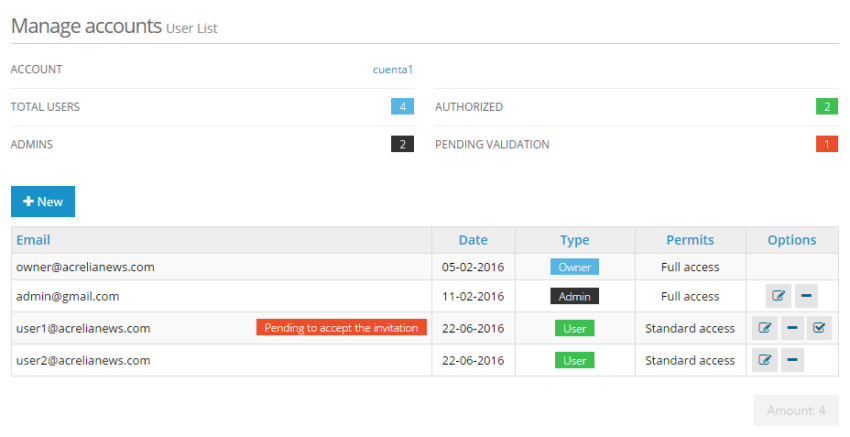
How to create users and assign permissions in a sub-account
If you need to create a user in a sub-account, you will need to follow these steps:
- Log in to the main account and click on "Settings - Sub-accounts"
- In the "Options" section, click on "Users"
- Enter the email address of the new user
- Choose the type of permissions you want to assign to that user:
- Standard access: You can manage all except users, billing and create templates
- Total access: You can manage all, users, billing and create templates included
- Set permissions: Allows setting permissions one by one
5. Click 'Save'
The new user will receive a confirmation email and instructions on how to set up the password to access the account with the assigned permissions.
On "Configuration - Sub-accounts - Users" you will be able to view and manage the users already created. You will be able to see what type of user they are, the permissions defined and if there is any user that is pending to accept the invitation.
- Administrator: With full access, including the creation of users, invoicing and creating templates.
- User: With standard access or with different permissions assigned.
- "Pending to accept invitation": Means that this user has received an invitation by email but has not activated it.