Last update: 07-03-2025
It is very important to create and configure your contact lists correctly as they determine what data you store about your contacts and what information is displayed to them when you send them emails.
To create a contact list follow these steps:
1. In the main menu (left), go to "Contacts - Create new list". Enter the following fields:
Click 'Next'.
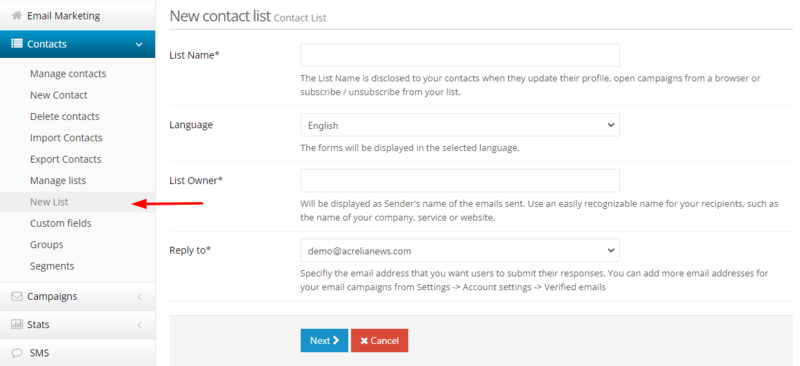
2. Verify contact information: In Acrelia News we want you to comply with regulations on commercial communications and for this reason we automatically add at the bottom of your emails your contact details and links for users to unsubscribe or update their profile. These details correspond to those you specified when you created your list, before sending, please make sure they are correct.
You also have the option to add a reminder text that will be added to the footer of your messages automatically. The reminder text allows you to indicate why your subscribers are receiving your emails, to minimise the number of unsubscribes.
Click "Next".
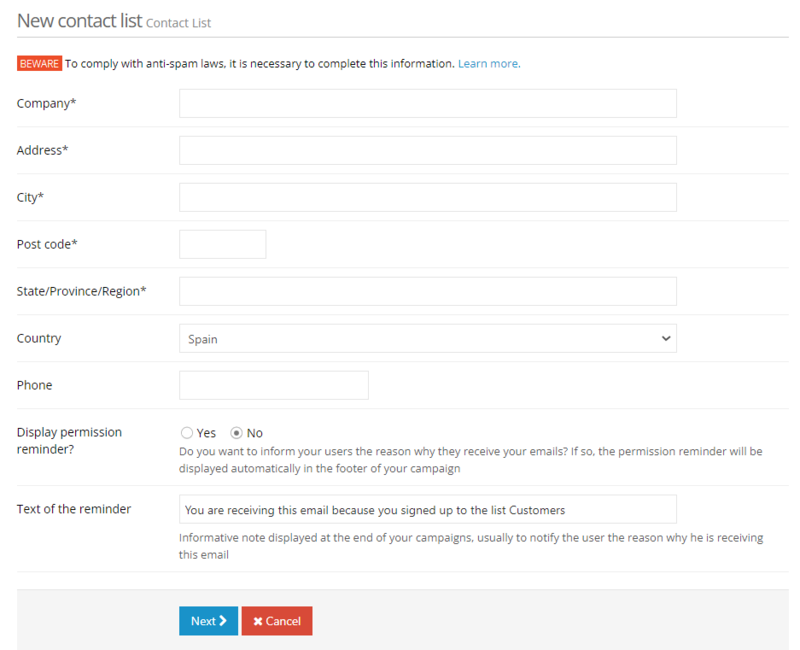
3. Choose the fields (information) you want to store from your contacts, in addition to the email. Select from the 'Available fields' box the fields you want to store from your contacts to appear in the 'Selected fields' box. If the information you wish to store does not appear in the 'Available fields' box, you will need to create a new one in the 'Custom fields' section. Custom fields allow you to store extra information about your contacts.
Activate the 'Receive notifications' field if you want a notification to be sent to the list owner when contacts are added or deleted.
Click "Save".
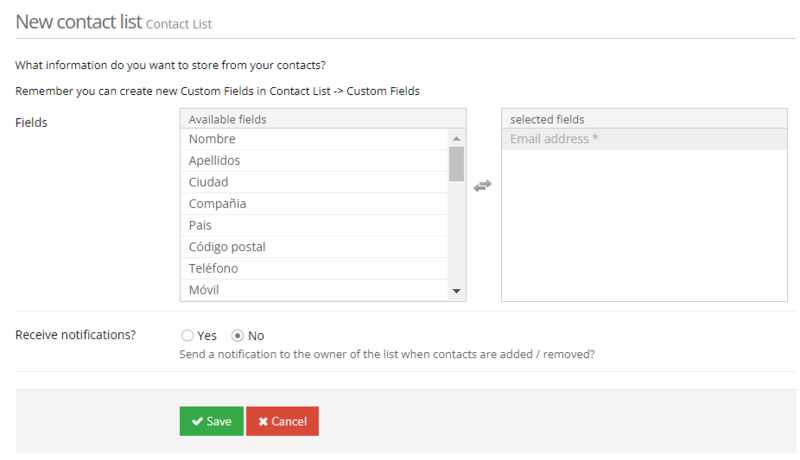
You can manually add contacts to your list from the main menu "Contacts - Create new contact" or import contacts in bulk.
Book a free demo
Our experts will advise you on the best Email Marketing solution for your business.