- Blog
- Adding an email address to the Safe Senders List
Adding an email address to the Safe Senders List
Category: Email Marketing
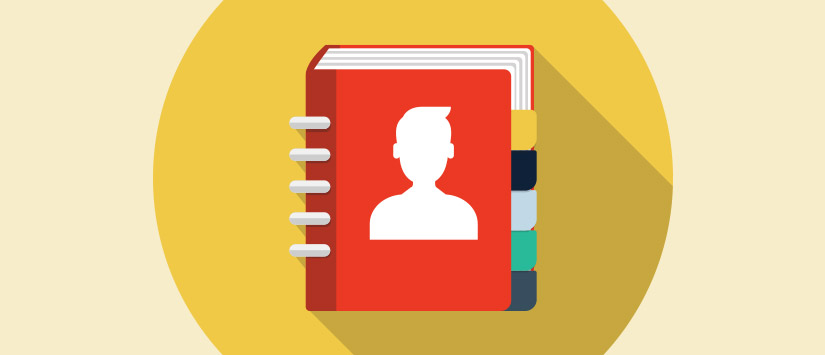
Corporate email servers usually have firewalls and anti-spam filters much more restrictive than the free email services such as Gmail or Hotmail, which can make your email campaigns locked and do not reach their recipients, despite not being spam.
If you are following best practices when sending emails, have checked with Acrelia News' antispam filter that the content of your campaign is valid and yet you notice that there are recipients who have trouble receiving your emails, one solution is ask them to add you to their Safe Senders List.
Here are the instructions to add an email to the address book, safe senders list or white list of the main mail readers and devices.
 Iphone/Ipad
Iphone/Ipad
Open the email received
Click on the sender's name
Choose the option 'New contact'
Press 'ok
 Android
Android
Open the email received
Click on the sender's photo
Click on the 'add new contact' icon
Click on 'Add new contact'
Choose the account where you want to save it, if you have more than one
Click on ☑ to Save
 Gmail
Gmail
Open the email received
Go to sender's name
Click on 'Add to contacts'
Receive emails on Gmail main tab and not on the Promotions tab.
Drag the desired message from the Promotions tab to the main tab.
Answer YES to the question if you want your messages be labeled like this.
 Apple Mail
Apple Mail
Open the email received
Click on sender's name
Click on 'Add to contacts'
 Outlook 2003 (and newer versions)
Outlook 2003 (and newer versions)
Open the email received
Click the right button on the text 'Click here to download images'
Select the option 'Add sender to the Safe Senders List'

Thunderbird
Open the email received
Click on sender's name
Choose the option 'Add to the address book'
 Yahoo
Yahoo
Open the email received
Click on sender's name
Clic on “…”
Choose the option 'Add to contacts'
Press 'Save'
 Windows Live mail
Windows Live mail
Open the email received
Click on sender's name
Click 'Add'
Press 'Save'
Do not miss anything from our blog and join our Telegram https://t.me/acrelianews
Related posts
Haven't you tried Acrelia News yet?
If you like this post, you will like much more our email marketing tool: professional, easy to use.
REQUEST DEMO
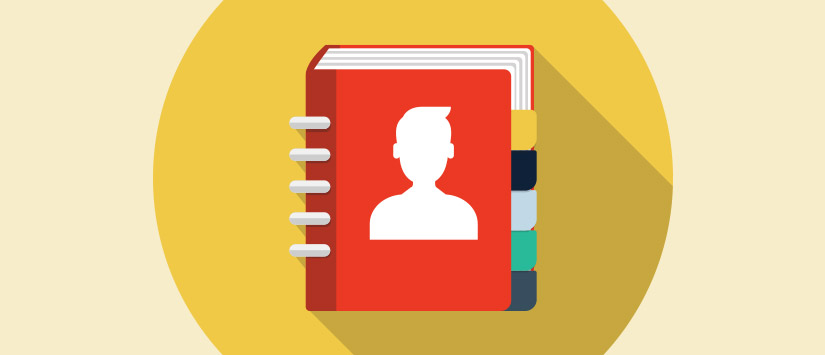
 Iphone/Ipad
Iphone/Ipad Android
Android Gmail
Gmail Apple Mail
Apple Mail Outlook 2003 (and newer versions)
Outlook 2003 (and newer versions) Thunderbird
Thunderbird Yahoo
Yahoo Windows Live mail
Windows Live mail